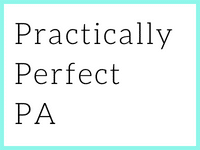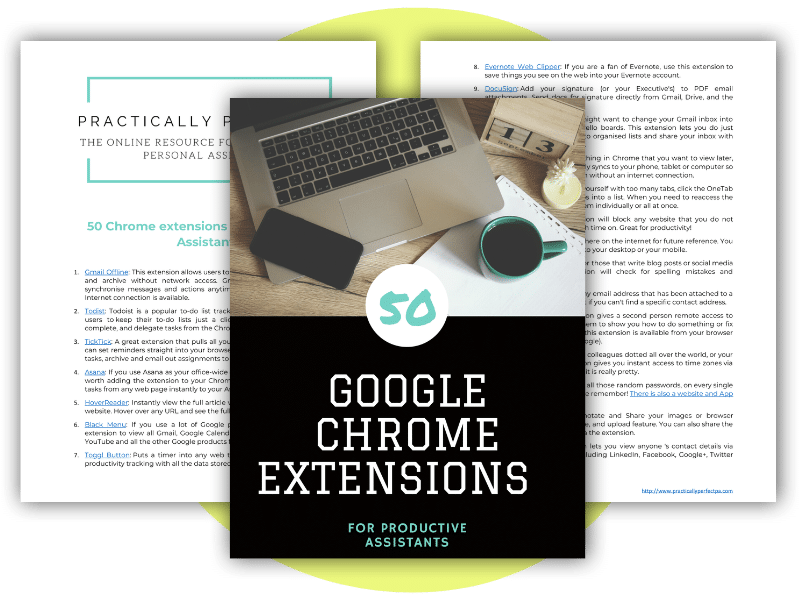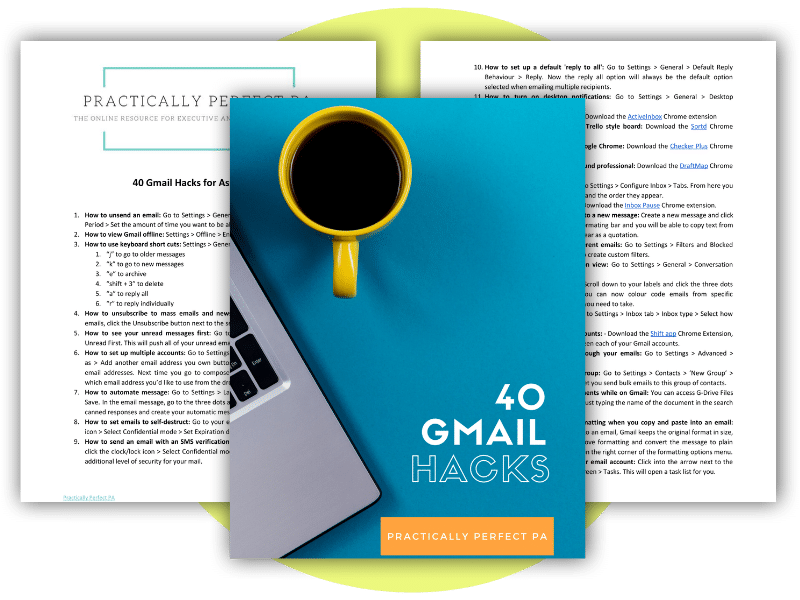10 essential tips using Google Workplace
In today’s fast-paced and interconnected world, productivity is crucial to personal and professional success. Individuals and teams often use productivity tools to stay organised, collaborate effectively, and streamline workflows. Google Workplace, formerly known as G Suite, is a suite of cloud-based productivity and collaboration applications offered by Google. This article explores 10 essential tips using Google Workplace to help individuals and teams maximises their efficiency and achieve their goals.
Utilise Gmail Smart features
Gmail is the cornerstone of Google Workplace, and it offers numerous smart features that can enhance your productivity. Enable features such as Smart Compose, which suggests email responses as you type, and Smart Reply, which provides quick reply options. Additionally, utilise filters, labels, and the priority inbox feature to organise your emails and focus on what’s important.
Master Google Drive organisation
Google Drive is a powerful cloud storage and file-sharing tool. To optimise productivity:
- Create a well-structured folder hierarchy and use colour-coded labels to categorise files and folders.
- Leverage powerful search capabilities to locate documents quickly.
- Collaborate seamlessly by sharing files and folders with specific individuals or teams, allowing for real-time editing and commenting.
Streamline collaboration with Google Docs
Google Docs is a collaborative word-processing tool that enables multiple people to work on a document simultaneously. Take advantage of real-time editing, comments, and suggestions to streamline collaboration. Use the “Research” tool within Google Docs to gather information and cite sources without leaving the document.
Enhance team communication with Google Chat
Google Chat is a powerful tool for direct messaging, group conversations, and file sharing. Create chat rooms for various projects or teams, and utilise @mentions to ensure important messages reach the right people. Integrate other Google Workspace apps into Chat, such as Google Docs or Google Calendar, to enhance productivity further.
Efficiently schedule meetings with Google Calendar
Google Calendar is a robust scheduling tool that can help you manage your time effectively. Utilise features like scheduling appointments, creating recurring events, and setting up reminders. Leverage Google Calendar’s ability to check attendees’ availability to find the best meeting times, eliminating back-and-forth communication.
Harness the power of Google Sheets
Google Sheets is a versatile spreadsheet application that can simplify data management and analysis. Use built-in functions and formulas to automate calculations and save time. Collaborate with others on spreadsheets by granting them view or edit access. Leverage conditional formatting to highlight key insights and trends in your data.
Create dynamic presentations with Google Slides
Google Slides is a powerful tool for creating and delivering presentations. Use templates and themes to enhance the visual appeal of your slides. Leverage collaboration features to work on presentations with colleagues simultaneously. Consider using the Presenter View to maintain control and stay organised during presentations.
Stay Organised with Google Keep
Google Keep is a note-taking app that can help you stay organised and remember important information. Create notes, checklists, and reminders, and colour-code them for easy identification. Use the search feature to find specific notes quickly. Google Keep also integrates with other Google Workspace apps, allowing you to attach notes to documents or emails.
Simplify project management with Google Tasks
Google Tasks is a lightweight task management tool that integrates seamlessly with other Google Workspace apps. Create task lists, set due dates, and assign tasks to team members. Use the “My Tasks” feature to see an overview of your pending tasks across all projects. Consider integrating Google Tasks with Google Calendar to manage your schedule effectively.
Automate workflows with Google Workspace Add-ons
Google Workspace offers many add-ons that can automate repetitive tasks and streamline workflows. Explore the marketplace for add-ons that integrate with your specific needs. Examples include project management tools, time-tracking apps, and email marketing integrations. Automating mundane tasks can save valuable time and boost overall productivity.